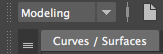
First, make sure you are in modeling and on the Curves / Surfaces tab. This tab holds everything you need for making a motion path.
Now, select your shape and scale it to the desired size.
| This is all the tools you can use to make a motion path |
I went with a circle. I then scaled it to the desired size
Now, go to the Rendering tab and select the Camera
| It is the one with the camera on the grid |
Now drag your mouse over both objects, selecting both.

Next, go from Rendering to Animation. Then at the top, select Constrain>Motion Path>Attach to motion path
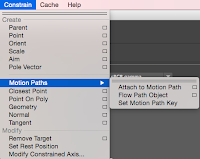
Now, your camera is attached and you can continue with Animating!

